Deploying Remix to Kubernetes
Without an official documentation about deploying a Remix app to Kubernetes (k8s), this article will walk you through a simple setup for taking any Express-based Remix app to production using Helm.
Taking over Remix’s deployment target
To properly deploy an app on Kubernetes, we’ll need to add specific logic to the runtime server of our Remix app.
In particular, we must add diagnostic probes, which are required to run a container within a Kubernetes’ pod (see Pod Lifecycle for more details).
By default, a brand-new Remix app’s backend runs as a built-in, production-ready application server known as the Remix App Server. Unfortunately, that default server does not support Kubernetes; namely, it does not provide lifecycle/diagnosis probes.
Even worse, Remix App Server is merely a black box we cannot extend, as it’s called through the remix-serve build npm script.
This setup is similar to that of a reverse-proxy, with the Remix server runtime "proxying" requests to and responses from the underlying Remix app.
Much like we could be swapping Apache with Nginx and gain different capabilities, we’d like to replace the default, implicit Remix App Server with a more capable, explicit Express server we could tweak in any way we see fit. Fortunately enough, it’s possible:
[…] you should set up your own @remix-run/express server and a tool in development like pm2-dev or nodemon to restart the server on file changes instead. — remix.run/docs
The first concrete step to running Remix on Kubernetes is then to pick a different deployment target than the default Remix App Server. Let’s pick Express Server instead:
$ npx create-remix@latest
Need to install the following packages:
create-remix@1.13.0
Ok to proceed? (y) y
? Where would you like to create your app? ./my-remix-app
? What type of app do you want to create? Just the basics
? Where do you want to deploy? Choose Remix App Server if you're unsure;
it's easy to change deployment targets.
Remix App Server
❯ Express Server
Architect (AWS Lambda)
Fly.io
Netlify
Vercel
Cloudflare Pages$ npx create-remix@latest
Need to install the following packages:
create-remix@1.13.0
Ok to proceed? (y) y
? Where would you like to create your app? ./my-remix-app
? What type of app do you want to create? Just the basics
? Where do you want to deploy? Choose Remix App Server if you're unsure;
it's easy to change deployment targets.
Remix App Server
❯ Express Server
Architect (AWS Lambda)
Fly.io
Netlify
Vercel
Cloudflare PagesInjecting the k8s diagnostic probes
Once you pick any other target than Remix App Server, you’ll trigger the usage of a server adapter. Since we picked Express Server, Remix will leverage the @remix-run/express adapter and generate a server.js file at the root of the app:
const path = require("path");
const express = require("express");
const compression = require("compression");
const morgan = require("morgan");
const { createRequestHandler } = require("@remix-run/express");
const BUILD_DIR = path.join(process.cwd(), "build");
const app = express();
app.use(compression());
// http://expressjs.com/en/advanced/best-practice-security.html#at-a-minimum-disable-x-powered-by-header
app.disable("x-powered-by");
// Remix fingerprints its assets so we can cache forever.
app.use(
"/build",
express.static("public/build", { immutable: true, maxAge: "1y" })
);
// Everything else (like favicon.ico) is cached for an hour. You may want to be
// more aggressive with this caching.
app.use(express.static("public", { maxAge: "1h" }));
app.use(morgan("tiny"));
app.all(
"*",
process.env.NODE_ENV === "development"
? (req, res, next) => {
purgeRequireCache();
return createRequestHandler({
build: require(BUILD_DIR),
mode: process.env.NODE_ENV,
})(req, res, next);
}
: createRequestHandler({
build: require(BUILD_DIR),
mode: process.env.NODE_ENV,
})
);
const port = process.env.PORT || 3000;
app.listen(port, () => {
console.log(`Express server listening on port ${port}`);
});
function purgeRequireCache() {
// purge require cache on requests for "server side HMR" this won't let
// you have in-memory objects between requests in development,
// alternatively you can set up nodemon/pm2-dev to restart the server on
// file changes, but then you'll have to reconnect to databases/etc on each
// change. We prefer the DX of this, so we've included it for you by default
for (const key in require.cache) {
if (key.startsWith(BUILD_DIR)) {
delete require.cache[key];
}
}
}const path = require("path");
const express = require("express");
const compression = require("compression");
const morgan = require("morgan");
const { createRequestHandler } = require("@remix-run/express");
const BUILD_DIR = path.join(process.cwd(), "build");
const app = express();
app.use(compression());
// http://expressjs.com/en/advanced/best-practice-security.html#at-a-minimum-disable-x-powered-by-header
app.disable("x-powered-by");
// Remix fingerprints its assets so we can cache forever.
app.use(
"/build",
express.static("public/build", { immutable: true, maxAge: "1y" })
);
// Everything else (like favicon.ico) is cached for an hour. You may want to be
// more aggressive with this caching.
app.use(express.static("public", { maxAge: "1h" }));
app.use(morgan("tiny"));
app.all(
"*",
process.env.NODE_ENV === "development"
? (req, res, next) => {
purgeRequireCache();
return createRequestHandler({
build: require(BUILD_DIR),
mode: process.env.NODE_ENV,
})(req, res, next);
}
: createRequestHandler({
build: require(BUILD_DIR),
mode: process.env.NODE_ENV,
})
);
const port = process.env.PORT || 3000;
app.listen(port, () => {
console.log(`Express server listening on port ${port}`);
});
function purgeRequireCache() {
// purge require cache on requests for "server side HMR" this won't let
// you have in-memory objects between requests in development,
// alternatively you can set up nodemon/pm2-dev to restart the server on
// file changes, but then you'll have to reconnect to databases/etc on each
// change. We prefer the DX of this, so we've included it for you by default
for (const key in require.cache) {
if (key.startsWith(BUILD_DIR)) {
delete require.cache[key];
}
}
}The core feature of this script is createRequestHandler provided by @remix-run/express, which actually delegates most of its work to @remix-run/node.
Perfect! We can now use the Lightship Node library to bind the required probes to our Express server. Lightship is agnostic and supports any Node.js service, including Express, which we’ll be using.
Some env vars first
In true 12-factor fashion, let’s use environment variables to bootstrap and drive our app.
I’ll be using dotenv.
Installing the library
npm install -D dotenv
Creating the env files
Create two empty files named .env and .env.sample — the former is already listed in .gitignore, but don’t add the latter.
Let’s provide values for a couple of env vars we’ll use. In both .env and .env.sample, write something like this:
K8S_SERVER_PORT=3000
K8S_PROBES_PORT=9000K8S_SERVER_PORT=3000
K8S_PROBES_PORT=9000Loading the env vars
In server.js, right after the requires, leverage dotenv to load the environment variables:
const dotenv = require("dotenv");const dotenv = require("dotenv");Adding the Kubernetes probes
Installing the library
npm install lightship
Registering the probes
Right after the Express app is created, we will register the Kubernetes probes using Lightship.
It’s a two steps process:
- creating a new
Lightshipobject - calling
signalReady()signalReady()on that object
I greyed existing code out to give you a hint on where to insert the new code:
// ...
const { createLightship } = require("lightship");
// ...
(async () => {
const app = express();
// k8s probes/monitoring
const lightship = await createLightship({
port: +process.env.K8S_PROBES_PORT,
});
// ...
const port = process.env.K8S_SERVER_PORT || 3000;
app.listen(port, () => {
console.info(
`Express server Listening on ports [HTTP :${port}] [K8S probes :${process.env.K8S_PROBES_PORT}]`
);
// Everything’s running fine, let’s change the server state to SERVER_IS_READY.
lightship.signalReady();
});
})();
function purgeRequireCache() {
// ...// ...
const { createLightship } = require("lightship");
// ...
(async () => {
const app = express();
// k8s probes/monitoring
const lightship = await createLightship({
port: +process.env.K8S_PROBES_PORT,
});
// ...
const port = process.env.K8S_SERVER_PORT || 3000;
app.listen(port, () => {
console.info(
`Express server Listening on ports [HTTP :${port}] [K8S probes :${process.env.K8S_PROBES_PORT}]`
);
// Everything’s running fine, let’s change the server state to SERVER_IS_READY.
lightship.signalReady();
});
})();
function purgeRequireCache() {
// ...That’s it!
There are two env vars:
K8S_PROBES_PORTsets the port the Lightship micro-server will be running at & the Kubernetes diagnosis probes will connect to (defaults to :9000). Note that the env var string is cast to an integer using the unary operator+, as Lightship expects aNumber.K8S_SERVER_PORTis the Express app’s HTTP server port (Express defaults to :3000).
Handling graceful shutdowns
On top of providing Kubernetes diagnosis probes, Lightship has built-in support for termination signals (SIGINT, SIGTERM, SIGHUP) and will automatically (try to) perform a graceful shutdown 💖
Before terminating the app’s process, though, there’s an opportunity to run arbitrary "shutdown handlers". Oddly enough, the README suggests calling app.close(), yet Lightship does in fact call it for us already:
// ...
for (const shutdownHandler of shutdownHandlers) {
try {
await shutdownHandler();
} catch (error) {
log.error(
{
error: serializeError(error),
},
"shutdown handler produced an error"
);
}
}
if (shutdownHandlerTimeoutId) {
clearTimeout(shutdownHandlerTimeoutId);
}
log.debug(
"all shutdown handlers have run to completion; proceeding to terminate the Node.js process"
);
void app.close();
// ...// ...
for (const shutdownHandler of shutdownHandlers) {
try {
await shutdownHandler();
} catch (error) {
log.error(
{
error: serializeError(error),
},
"shutdown handler produced an error"
);
}
}
if (shutdownHandlerTimeoutId) {
clearTimeout(shutdownHandlerTimeoutId);
}
log.debug(
"all shutdown handlers have run to completion; proceeding to terminate the Node.js process"
);
void app.close();
// ...Besides listening to termination events, though, I like to react to any "error""error" event Express may trigger:
app.on("error", lightship.shutdown);app.on("error", lightship.shutdown);Running the application locally
Choosing Express Server as the deployment target not only generated server.js but also modified the way the npm run dev command operates. It now runs both a live backend component (nodemon ./server.js) and the traditional frontend development server (remix watch):
"scripts": {
// ...
"dev": "run-p -l dev:*",
"dev:node": "cross-env NODE_ENV=development nodemon ./server.js --watch ./server.js",
"dev:remix": "remix watch",
"start": "cross-env NODE_ENV=production node ./server.js"
// ...
}"scripts": {
// ...
"dev": "run-p -l dev:*",
"dev:node": "cross-env NODE_ENV=development nodemon ./server.js --watch ./server.js",
"dev:remix": "remix watch",
"start": "cross-env NODE_ENV=production node ./server.js"
// ...
}This way, npm run dev will start the Express+Lightship server(s) running on K8S_SERVER_PORT (:3000) and make the Node.js service Kubernetes-compliant 🎉
Prod-testing the containerized application locally
One of the main benefits of running the Remix app within a container is achieving runtime consistency. For example, we could locally build a Docker image containing Node.js and the app, while setting NODE_ENV to productionproduction, so that we can test things out as if running live in production.
In package.json, add a build:docker script:
"scripts": {
// ...
"build": "remix build",
"build:docker": ". ./.env && docker build ${NO_CACHE:+--no-cache} -t my-remix-app:${APP_VERSION:-latest} .",
// ...
},"scripts": {
// ...
"build": "remix build",
"build:docker": ". ./.env && docker build ${NO_CACHE:+--no-cache} -t my-remix-app:${APP_VERSION:-latest} .",
// ...
},You can name the image anything you want. Here, I’m simply using my-remix-appmy-remix-app.
Building requires a Dockerfile:
FROM node:18-alpine
LABEL maintainer="You Nameit <you@domain.tld>"
LABEL description="Runs a Remix app"
WORKDIR /usr/server/app
COPY ./package.json ./
RUN npm install
COPY ./ .
ENV NODE_ENV=production
ENV K8S_SERVER_PORT=80
ENV K8S_PROBES_PORT=9000
EXPOSE ${K8S_SERVER_PORT}
EXPOSE ${K8S_PROBES_PORT}
RUN npm run build
CMD ["npm", "run", "start"]FROM node:18-alpine
LABEL maintainer="You Nameit <you@domain.tld>"
LABEL description="Runs a Remix app"
WORKDIR /usr/server/app
COPY ./package.json ./
RUN npm install
COPY ./ .
ENV NODE_ENV=production
ENV K8S_SERVER_PORT=80
ENV K8S_PROBES_PORT=9000
EXPOSE ${K8S_SERVER_PORT}
EXPOSE ${K8S_PROBES_PORT}
RUN npm run build
CMD ["npm", "run", "start"]Notice NODE_ENV is set to production, and K8S_SERVER_PORT to 80 (3000 or any other valid port would do, but I like the "production" vibe of 80 better). Those values will trump that of .env (for by default, dotenv does not override pre-existing env vars upon parsing the .env file).
It’s now only a matter of building the image and running a container from it.
Before that, make sure to add a version number as APP_VERSION in .env / .env.sample:
APP_VERSION=0.1.0
K8S_SERVER_PORT=3000
K8S_PROBES_PORT=9000APP_VERSION=0.1.0
K8S_SERVER_PORT=3000
K8S_PROBES_PORT=9000Then, build the Docker image:
npm run build:docker # builds my-remix-app:0.1.0npm run build:docker # builds my-remix-app:0.1.0Finally, run a container:
docker run -it -p 3000:80 my-remix-app:0.1.0docker run -it -p 3000:80 my-remix-app:0.1.0You may now test the "production-iso" application at http://localhost:3000 💪
Deploying with Helm
I like to call npm run deploy and be done with it. Let’s first review what this command does (spoiler: it delegates to Helm), then set up the Helm Chart.
Helm will merely push textual resources onto the cluster. The actual application will run into a container, derived from a Docker image — which has to be fetched somewhere, somehow. The right way to provide a Kubernetes cluster with Docker images is through a Docker registry.
A Docker registry stores images and makes them accessible from the Kubernetes cluster’s pods. Therefore, we first need to set up one such Docker registry, then locally build and push an image to it, and finally have Helm instruct the Kubernetes cluster to "deploy the app" by fetching the appropriate Docker image from the shared registry and attaching a new container in a suitable Pod.
Setting up a Docker registry
Docker registries come in different shapes and flavors. Depending on whether your project is public or private, you’ll need support for public and/or private images (ie. authentication / authorization). You’ll also need to consider whether you want to go managed or on-premise.
There are numerous free or cheap managed offerings: Docker Hub of course, GitLab, TreeScale, Canister, etc. I prefer to use an on-premise private registry hosted within the Kubernetes cluster I’m deploying to. You may use Harbor, Portus, Trow, etc.
The exact procedure to set up the registry and log in to it (through kubectl, Helm and from within the Kubernetes cluster) may differ from one solution to the other. In my case, I’m using Trow as the Docker registry and Traefik as the Edge Router:
helm repo add trow https://trow.io
helm repo update
helm install trow trow/trow -f trow-helm-config.yaml
kubectl apply -f trow.yamlhelm repo add trow https://trow.io
helm repo update
helm install trow trow/trow -f trow-helm-config.yaml
kubectl apply -f trow.yamlBuilding an image locally
In package.json, build:docker actually reads like that:
"scripts": {
// ...
"build": "run-p build:docker build:remix",
"build:docker": ". ./.env && docker build ${NO_CACHE:+--no-cache} -t registry.kaibun.net/my-remix-app:${APP_VERSION:-latest} .",
"build:remix": "remix build",
// ...
},"scripts": {
// ...
"build": "run-p build:docker build:remix",
"build:docker": ". ./.env && docker build ${NO_CACHE:+--no-cache} -t registry.kaibun.net/my-remix-app:${APP_VERSION:-latest} .",
"build:remix": "remix build",
// ...
},Here, the image’s name is registry.kaibun.net/my-remix-appregistry.kaibun.net/my-remix-app, which is composed of two parts:
- the expected "dumb" name:
my-remix-appmy-remix-app - a prefix that’s the name (URL, really!) of a private Docker registry:
registry.kaibun.netregistry.kaibun.net
In that example, the registry is made available at https://registry.kaibun.net thanks to the edge router.
Pushing the local image to the registry
Once an image is built locally with npm run build:docker, it can be pushed to the registry:
"scripts": {
// ...
"build": "run-p build:docker build:remix",
"build:docker": ". ./.env && docker build ${NO_CACHE:+--no-cache} -t registry.kaibun.net/my-remix-app:${APP_VERSION:-latest} .",
"build:remix": "remix build",
"push": ". ./.env && docker push registry.kaibun.net/my-remix-app:${APP_VERSION:-latest}",
// ...
},"scripts": {
// ...
"build": "run-p build:docker build:remix",
"build:docker": ". ./.env && docker build ${NO_CACHE:+--no-cache} -t registry.kaibun.net/my-remix-app:${APP_VERSION:-latest} .",
"build:remix": "remix build",
"push": ". ./.env && docker push registry.kaibun.net/my-remix-app:${APP_VERSION:-latest}",
// ...
},Running npm run push after building an image will push that image to the registry.
Storing the registry’s authentication credentials in a Secret
If you wish to use a private Docker registry, authentication is required.
Let’s authenticate once with the explicit credentials to obtain an auth key that Docker will save in its config and that we’ll push into a Kubernetes Secret in the cluster to ease fetching from and pushing to the registry.
Once a user’s credentials are set up with the registry (the exact procedure will depend on the registry solution you chose), you may docker login with the credentials to obtain an auth key. In my example, the registry is available at https://registry.kaibun.net/ and protected with Basic Auth; therefore, I can log in by running:
docker login registry.kaibun.netdocker login registry.kaibun.netUpon successful authentication, it will populate ~/.docker/config.json with an auth key:
{
"auths": {
"https://index.docker.io/v1/": {},
"registry.kaibun.net": {
"auth": "[PRIVATE_KEY]"
}
}
}{
"auths": {
"https://index.docker.io/v1/": {},
"registry.kaibun.net": {
"auth": "[PRIVATE_KEY]"
}
}
}That private auth key must be pushed to the Kubernetes cluster for the cluster to be able to pull Docker images and deploy the app automatically:
kubectl -n somenamespace create secret generic registry-kaibun \
--from-file=.dockerconfigjson=/home/[USER]/.docker/config.json --type=kubernetes.io/dockerconfigjsonkubectl -n somenamespace create secret generic registry-kaibun \
--from-file=.dockerconfigjson=/home/[USER]/.docker/config.json --type=kubernetes.io/dockerconfigjsonCreating a Helm Chart to automate deployments
From the moment the image is available in the registry, the application may be deployed in production, with helm:
"scripts": {
// ...
"build": "run-p build:docker build:remix",
"build:docker": ". ./.env && docker build ${NO_CACHE:+--no-cache} -t registry.kaibun.net/my-remix-app:${APP_VERSION:-latest} .",
"build:remix": "remix build",
"push": ". ./.env && docker push registry.kaibun.net/my-remix-app:${APP_VERSION:-latest}",
"deploy": "cd helm-chart && helm upgrade --install -n somenamespace --create-namespace my-remix-app .",
"undeploy": "helm uninstall -n somenamespace my-remix-app",
// ...
},"scripts": {
// ...
"build": "run-p build:docker build:remix",
"build:docker": ". ./.env && docker build ${NO_CACHE:+--no-cache} -t registry.kaibun.net/my-remix-app:${APP_VERSION:-latest} .",
"build:remix": "remix build",
"push": ". ./.env && docker push registry.kaibun.net/my-remix-app:${APP_VERSION:-latest}",
"deploy": "cd helm-chart && helm upgrade --install -n somenamespace --create-namespace my-remix-app .",
"undeploy": "helm uninstall -n somenamespace my-remix-app",
// ...
},To execute npm run deploy, we must first create a new Helm Chart for the project:
# Let’s create ./helm-chart with everything Helm-related.
helm create helm-chart# Let’s create ./helm-chart with everything Helm-related.
helm create helm-chartHere are the important files and settings required for deploying the app:
In this file, make sure to name the Chart something reasonable (I like using the same name as the Docker image’s). Ensure appVersion matches APP_VERSION (it can be automated by reading from .env).
apiVersion: v2
name: my-remix-app
description: A Remix app deployed on Kubernetes
# A chart can be either an 'application' or a 'library' chart.
#
# Application charts are a collection of templates that can be packaged into versioned archives
# to be deployed.
#
# Library charts provide useful utilities or functions for the chart developer. They're included as
# a dependency of application charts to inject those utilities and functions into the rendering
# pipeline. Library charts do not define any templates and therefore cannot be deployed.
type: application
# This is the chart version. This version number should be incremented each time you make changes
# to the chart and its templates, including the app version.
# Versions are expected to follow Semantic Versioning (https://semver.org/)
version: 0.1.0
# This is the version number of the application being deployed. This version number should be
# incremented each time you make changes to the application. Versions are not expected to
# follow Semantic Versioning. They should reflect the version the application is using.
# It is recommended to use it with quotes.
appVersion: "0.1.0"apiVersion: v2
name: my-remix-app
description: A Remix app deployed on Kubernetes
# A chart can be either an 'application' or a 'library' chart.
#
# Application charts are a collection of templates that can be packaged into versioned archives
# to be deployed.
#
# Library charts provide useful utilities or functions for the chart developer. They're included as
# a dependency of application charts to inject those utilities and functions into the rendering
# pipeline. Library charts do not define any templates and therefore cannot be deployed.
type: application
# This is the chart version. This version number should be incremented each time you make changes
# to the chart and its templates, including the app version.
# Versions are expected to follow Semantic Versioning (https://semver.org/)
version: 0.1.0
# This is the version number of the application being deployed. This version number should be
# incremented each time you make changes to the application. Versions are not expected to
# follow Semantic Versioning. They should reflect the version the application is using.
# It is recommended to use it with quotes.
appVersion: "0.1.0"Deploying the app
Now that everything’s set up, it’s time to deploy the app in production 🎉
Here’s the complete process:
npm run build:docker
> my-remix-app@0.1.0 build:docker
> . ./.env && docker build ${NO_CACHE:+--no-cache} -t registry.kaibun.net/my-remix-app:${APP_VERSION:-latest} .
[+] Building 234.6s (12/12) FINISHED
=> [internal] load build definition from Dockerfile 0.0s
=> => transferring dockerfile: 38B 0.0s
=> [internal] load .dockerignore 0.0s
=> => transferring context: 34B 0.0s
=> [internal] load metadata for docker.io/library/node:18-alpine 0.8s
=> [1/6] FROM docker.io/library/node:18-alpine@sha256:76e638eb0d73ac5f0b76d70df3ce1dda 0.0s
=> [internal] load build context 0.1s
=> => transferring context: 1.10MB 0.1s
=> CACHED [2/7] WORKDIR /usr/server/app 0.0s
=> [3/6] COPY ./package.json ./ 0.0s
=> [4/6] RUN npm install 216.0s
=> [5/6] COPY ./ . 0.3s
=> [6/6] RUN npm run build 10.1s
=> exporting to image 7.3s
=> => exporting layers 7.3s
=> => writing image sha256:be23f4351b87550b8ee1889ee785b6f0379c767a6cd5894382112efe3a4 0.0s
=> => naming to registry.kaibun.net/my-remix-app:0.1.0 0.0s
npm run build:docker
> my-remix-app@0.1.0 build:docker
> . ./.env && docker build ${NO_CACHE:+--no-cache} -t registry.kaibun.net/my-remix-app:${APP_VERSION:-latest} .
[+] Building 234.6s (12/12) FINISHED
=> [internal] load build definition from Dockerfile 0.0s
=> => transferring dockerfile: 38B 0.0s
=> [internal] load .dockerignore 0.0s
=> => transferring context: 34B 0.0s
=> [internal] load metadata for docker.io/library/node:18-alpine 0.8s
=> [1/6] FROM docker.io/library/node:18-alpine@sha256:76e638eb0d73ac5f0b76d70df3ce1dda 0.0s
=> [internal] load build context 0.1s
=> => transferring context: 1.10MB 0.1s
=> CACHED [2/7] WORKDIR /usr/server/app 0.0s
=> [3/6] COPY ./package.json ./ 0.0s
=> [4/6] RUN npm install 216.0s
=> [5/6] COPY ./ . 0.3s
=> [6/6] RUN npm run build 10.1s
=> exporting to image 7.3s
=> => exporting layers 7.3s
=> => writing image sha256:be23f4351b87550b8ee1889ee785b6f0379c767a6cd5894382112efe3a4 0.0s
=> => naming to registry.kaibun.net/my-remix-app:0.1.0 0.0s
npm run push
> my-remix-appg@0.1.0 push
> . ./.env && docker push registry.kaibun.net/my-remix-app:${APP_VERSION:-latest}
The push refers to repository [registry.kaibun.net/my-remix-app]
ead07a462750: Pushed
33c5191ab632: Pushed
e8c649d536ca: Pushed
611d381ee987: Pushed
8b4a7e9aedfc: Pushed
71e6e957dca1: Layer already exists
e6a74996eabe: Layer already exists
db2e1fd51a80: Layer already exists
19ebba8d6369: Layer already exists
4fc242d58285: Layer already exists
0.1.0: digest: sha256:04cc4a0ce9c55b1f4a0dae56f5cd20b97e834ff2b556bf15a4131090d6c139a1 size: 2416npm run push
> my-remix-appg@0.1.0 push
> . ./.env && docker push registry.kaibun.net/my-remix-app:${APP_VERSION:-latest}
The push refers to repository [registry.kaibun.net/my-remix-app]
ead07a462750: Pushed
33c5191ab632: Pushed
e8c649d536ca: Pushed
611d381ee987: Pushed
8b4a7e9aedfc: Pushed
71e6e957dca1: Layer already exists
e6a74996eabe: Layer already exists
db2e1fd51a80: Layer already exists
19ebba8d6369: Layer already exists
4fc242d58285: Layer already exists
0.1.0: digest: sha256:04cc4a0ce9c55b1f4a0dae56f5cd20b97e834ff2b556bf15a4131090d6c139a1 size: 2416npm run deploy
> my-remix-app@0.1.0 deploy
> cd helm-chart && helm upgrade --install -n somenamespace --create-namespace my-remix-app .
Release "my-remix-app" does not exist. Installing it now.
NAME: my-remix-app
LAST DEPLOYED: Mon Feb 27 04:40:55 2023
NAMESPACE: somenamespace
STATUS: deployed
REVISION: 1
NOTES:
1. Get the application URL by running these commands:
export POD_NAME=$(kubectl get pods --namespace somenamespace -l "app.kubernetes.io/name=my-remix-app,app.kubernetes.io/instance=my-remix-app" -o jsonpath="{.items[0].metadata.name}")
export CONTAINER_PORT=$(kubectl get pod --namespace somenamespace $POD_NAME -o jsonpath="{.spec.containers[0].ports[0].containerPort}")
echo "Visit http://127.0.0.1:8080 to use your application"
kubectl --namespace somenamespace port-forward $POD_NAME 8080:$CONTAINER_PORTnpm run deploy
> my-remix-app@0.1.0 deploy
> cd helm-chart && helm upgrade --install -n somenamespace --create-namespace my-remix-app .
Release "my-remix-app" does not exist. Installing it now.
NAME: my-remix-app
LAST DEPLOYED: Mon Feb 27 04:40:55 2023
NAMESPACE: somenamespace
STATUS: deployed
REVISION: 1
NOTES:
1. Get the application URL by running these commands:
export POD_NAME=$(kubectl get pods --namespace somenamespace -l "app.kubernetes.io/name=my-remix-app,app.kubernetes.io/instance=my-remix-app" -o jsonpath="{.items[0].metadata.name}")
export CONTAINER_PORT=$(kubectl get pod --namespace somenamespace $POD_NAME -o jsonpath="{.spec.containers[0].ports[0].containerPort}")
echo "Visit http://127.0.0.1:8080 to use your application"
kubectl --namespace somenamespace port-forward $POD_NAME 8080:$CONTAINER_PORTAnd just like that, our Remix app is running live on Kubernetes at https://my-remix-app.kaibun.net!
Future deployments will be the same:
npm run build:docker
npm run push
npm run deploynpm run build:docker
npm run push
npm run deployAll things considered, that’s quite the amount of boilerplate, but it could be easily transformed into a Remix stack, improving the DX dramatically. Happy Remixing!